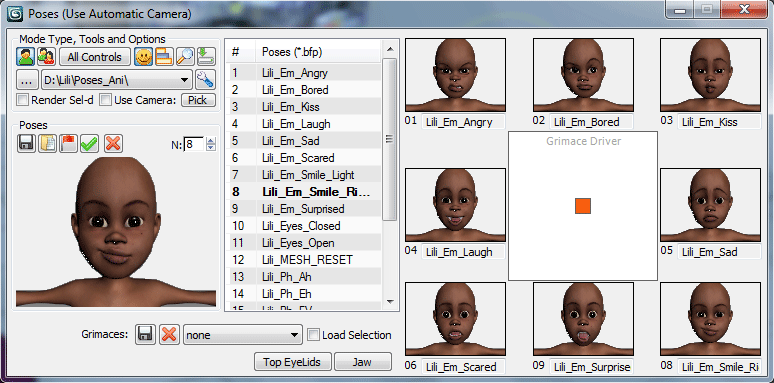
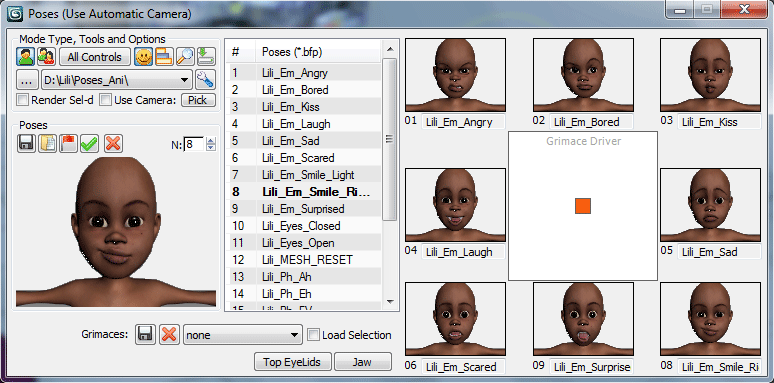
In this mode script extends Poses window and adds Grimace Driver control with 8 imagetags for 8 poses, picked from list. Select pose in the list and click on imagetag to pick pose for it. By default, reset pose (or first pose in the list if reset pose isn't present) is picked for all imagetags, even if you see "pick pose" tip on imagetag. Scope of poses from imagetags is called Grimace. You can save Grimaces to files .bfg, delete current Grimace and load Grimace by picking it from drop-down list.
Load Selection checkbox is used (with Selected Controls checkbutton), when you need apply grimace for selected controls only. Because selected controls was saved with grimace in bfg file, you can load selection when picking grimace and apply mixing to needed controls only (for example it is very useful for lipsync)
Top EyeLids Button to select controls for top eyelids
Jaw Button to select Jaw soft control
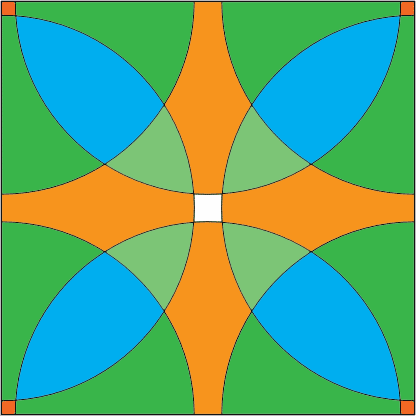 |
After you picked some poses for imagetags or load saved grimace, you can drag red rectangle (or you can click on white area) to mix these poses.
|