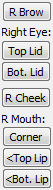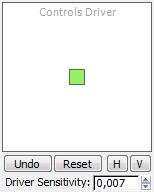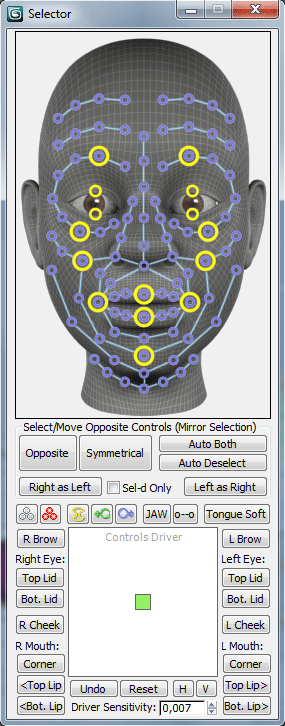
In the top part of window you see a face model with colored circles - softs and directs. The image you see is broken to 273 small pieces, so upon loading the Face UI you might experience a slight delay. You can move mouse over the circles, click on them with Ctrl or Alt and controls will be selected in the scene. Interactivity works only in one way - when you click on circles, controls are selected in the scene but not vice versa. That's why the image has another small secret except circles: to highlight circles corresponding to selected controls you may click on the image's head top, to clear selection and reset UI of the Face window - double-click on the head top.
Group Select/Move Opposite Controls (Mirror Selection) to work with opposite controls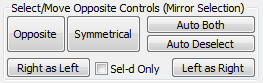 |
Clicking on circle with Ctrl holded adds control to already selected controls, clicking with Alt - removes control from selection. Controls at the central vertical line (haven't symmetrical) are automatically skipped by buttons, working with opposite sides. So, you don't need to deselect those controls. |
Symmetrical Button to add opposite controls to currently selected (right side is added to left side and vice versa)
Auto Both If on then when you select control the opposite control will be automatically selected
Auto Deselect If on then when you select control all current selection will be cleared automatically
Right As Left Button to move controls of the right side symmetrically to controls of the left side
Left As Right Button to move controls of the left side symmetrically to controls of the right side
Sel-d Only If on then Move buttons works only with selected controls, otherwise - with all
Other buttons, surrounding the white box at left, right and top side makes selecting major controls more comfortable for animation rather than clicking on their circles on the image.
 |
Select All Controls Button selects all controls |
 |
Key All Controls Button creates keys for all controls in the current frame |
 |
Button to select/deselect eye-splines |
 |
Button to select/deselect jaw controls: JAW - main control at the chin, o--o - axis-line |
 |
Button to select/deselect tongue soft |