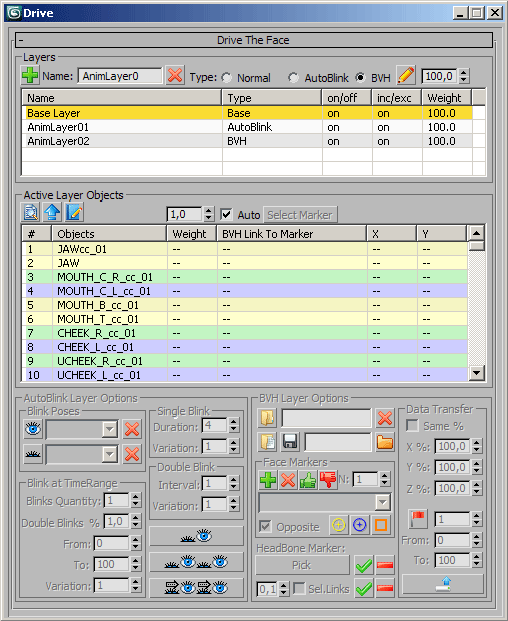
Active layer is highlighted in yellow. Double-click on item in the list to make layer active. By the way activation is the only one thing you can do with Base layer, nothing else. on/off and inc/exc columns according to the same parameters of standard Animation Layers window, but you can not operate with them by Drive window (and you don't need to do this). You can rename any layer except Base after creation by clicking on highlighted item of it and typing new name. Spinner above the Weight column operates with weights of selected layers.
 |
Create Layer Button creates a new layer using given text as prefix for a name. Prefix is taken from Name: field, type is set by Type: radiobutton. Don't use in the layer names any chars other than letters and digits. |
 |
Remove Layer Button removes highlighted layers without undo. Be careful. |
 |
Change Active Layer Type Button changes the type of active layer. |
Group Active Layer Objects to work with controls in active layer
There are all the BonyFace controls in the list. Controls of the right side are highlighted in green, left side - blue, central - yellow. Weight column shows their weights in the current layer (weights for Base layer are not supported). You can change weights of the highlighted controls by appropriate spinner, other columns (at the right side from Weight column) are for BVH layer only. That is: BVH Link To Marker column shows the names of markers linked to controls (may be more than one marker per control), X and Y columns show the percentage of displacement at X and Y axes, which will be moved from marker to control. Marker is an animated object of BVH-model, you can copy animation from it and paste to one or more BonyFace controls.


