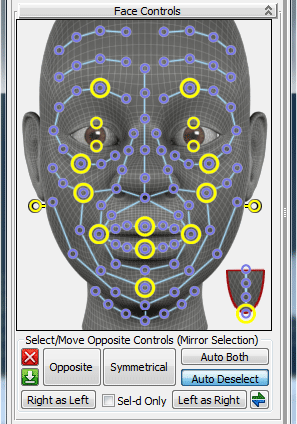
In the top part of window you see a face model with colored circles - softs and directs. You can move mouse over the circles, click on them with Ctrl or Alt and controls will be selected in the scene. Clicking on circle with Ctrl holded adds control to already selected controls, clicking with Alt - removes control from selection. Interactivity works only in one way - when you click on image's circles, controls are selected in the scene but not vice versa. To update image by selected controls in scene use these buttons:
 |
Reset Image and Clear Selection Button deselects all and updates image |
 |
Update Image using Current Selection Button updates image based on selected controls in scene (in case when you select smth. but not via Face Controls rollout) |
Controls at the central vertical line (haven't symmetrical) are automatically skipped by buttons, working with opposite sides. So, you don't need to deselect those controls.
Opposite Button to select opposite controls and deselect current controls (selection "jumps" between sides)
Symmetrical Button to add opposite controls to currently selected (right side is added to left side and vice versa)
Auto Both If on then when you select control the opposite control will be automatically selected
Auto Deselect If on then when you select control all current selection will be cleared automatically
Right As Left Button to move controls of the right side symmetrically to controls of the left side
Left As Right Button to move controls of the left side symmetrically to controls of the right side
 |
Swap Sides Button moves controls in the opposite way, so left side will look like the right and vice versa. |