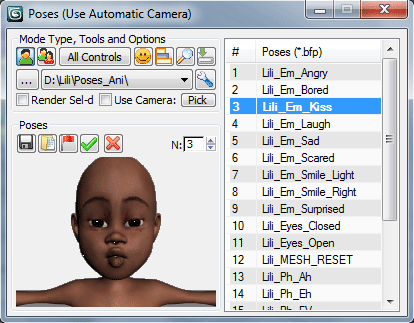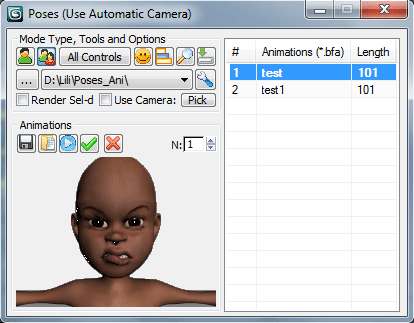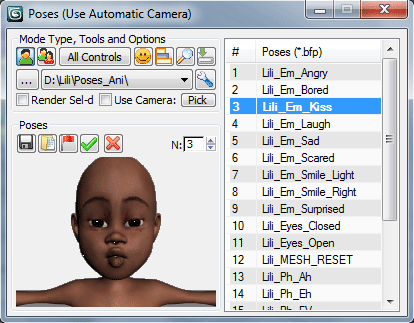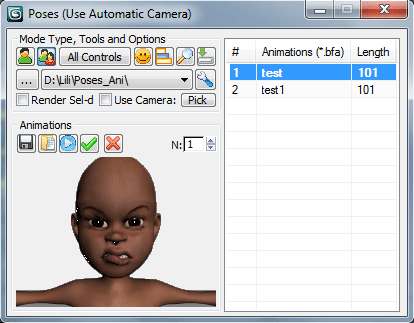Facial poses are stored as *.bfp files, and the images of the poses are stored in *.tga files with the same names. Facial animations are stored as *.bfa files, frames in the folders named as animations. You can work with poses in the Poses Mode or with animations in the Animations Mode - one mode at a time, script changes UI automatically.
 |
Pose / Animation Checkbuttons set mode: Pose or Animation |
 |
All Controls / Sel-d Controls Turn on this checkbutton if you want to apply pose/animation only to selected controls |
 |
Add Grimace Mixer Button transforms poses window to Grimace Mixer mode and back to normal mode (works only in Pose mode) |
 |
Add Poses Mixer Button transforms poses window to Poses Mixer mode and back to normal mode (works only in Pose mode) |
 |
Open Poses Viewer Button opens Poses and Animations Viewer |
 |
Open Importer Window Button opens Poses and Animations Importer |
 |
Pick Folder with Poses (*.bfp) / Pick Folder with Animations (*.bfa) Button to pick a folder with pose-files/animation-files. After you pick the folder, you will be asked to create reset pose - the pose with current positions of controls. If there are already pose-files/animation-files in the folder then poses will be appeared in the list on right side of the window. It is good solution to save poses and animations in the same folder, in this case script updates the list automatically and you don't need to pick another folder. Any picked folder is stored automatically, later you can pick it from dropdown-list.
|
 |
Edit INI file (BFPoses.ini) Button opens BFPoses.ini file with Mixer Mode settings and list of folders from dropdown-list |